Emblaze-VCON HD3000 User's Guide Page 1
Browse online or download User's Guide for Video conferencing systems Emblaze-VCON HD3000. Emblaze-VCON HD3000 User`s guide User Manual
- Page / 184
- Table of contents
- TROUBLESHOOTING
- BOOKMARKS




- Group Videoconferencing 1
- Limited Warranty 3
- Safety Notice 4
- FCC Warning 4
- The FCC Wants You to Know 4
- About This User’s Guide 6
- Page Type of support 8
- TABLE OF CONTENTS 9
- Table of Contents 10
- 1WELCOME TO HD3000 13
- 1.1 HD3000 Features 14
- Chapter 1 Welcome to HD3000 15
- Feature HD3000 HD3000LT 15
- 1.2 HD3000 System Components 18
- Additional Accessories 19
- 2SETTING UP HD3000 21
- Chapter 2 Setting Up HD3000 22
- Connecting a Single Monitor 23
- TV monitor to the HD3000 23
- Select Monitor 24
- Select TV1 24
- Monitor Mode 24
- Right=Red) 27
- Connecting the LAN 33
- • External speakers 36
- • Multiple cameras 36
- • PTZ camera 38
- • Power supply and power cord 38
- • S-Video cable 38
- • RJ-45 Camera control cable 38
- Set VCR Audio Mix 44
- Connecting an Audio Mixer 45
- 3GETTING STARTED 47
- ³ To shut down the HD3000 48
- 3.2 The Remote Control 49
- 3.3 HD3000 Screens 50
- 3.4 Navigating in HD3000 51
- Entering Data 52
- Chapter 3 Getting Started 53
- Before Calling 54
- 4VIDEOCONFERENCING BASICS 57
- ³ To set Manual Answer 58
- Automatic Answer 59
- Other Call Answering Options 60
- Select Auto Generate 64
- Phonebook Entries 64
- Select Options 64
- 4.3 Starting Videoconferences 66
- Navigate to a letter tab 67
- Calling Through Gateways 70
- 4.4 Ending Videoconferences 73
- 5NETWORK CONFIGURATION 75
- LAN Connection 77
- Advanced Properties 82
- Value Description 84
- Define the speed of the 85
- 6VIDEO AND AUDIO ADJUSTMENTS 89
- Selecting the Current Camera 92
- Controlling the Camera 93
- Display Modes 96
- 6.2 Adjusting the Audio 100
- • Mute the incoming audio 100
- • Mute the outgoing audio 100
- Selecting a Microphone 102
- Setting Mixing Modes 103
- Select an audio 104
- Enabling Echo Cancellation 105
- Set the gain level 106
- MBEDDED MCU 107
- 7.2 HD3000 as Chair 110
- Controlling the Floor 112
- Select to turn on 113
- Changing the Chair’s View 114
- Disconnecting a Site 116
- 7.3 HD3000 as Site 117
- Requesting the Floor 118
- Returning the Floor 118
- Changing the Site’s View 119
- 7.5 Multipoint Call Status 121
- 8STREAMING MEDIA 125
- Chapter 8 Streaming Media 126
- Select Network 126
- 9DATA AND APPLICATION SHARING 129
- 9.3 Opening a Data Connection 130
- • Sharing with non-HD systems 131
- • Streaming 131
- Streaming Data 133
- Enabling H.239 Dual Streaming 135
- 10 HD3000’S WEB MANAGEMENT 137
- MULTICAST 141
- ELEPHONY EXCHANGE FUNCTIONS 143
- 12.2 Call Exchange Services 145
- • Call Forward 145
- • Call Transfer 145
- Call Transfer 147
- Simplified Gateway Dialing 149
- 13 SYSTEM SECURITY 151
- Chapter 13 System Security 152
- 13.2 Security Properties 154
- 13.3 Locking the HD3000 156
- 14 CALL LOGGING 157
- 14.2 Viewing the Call Log 158
- 15 TROUBLESHOOTING 159
- 15.2 Starting HD3000 161
- 15.3 Video/Audio 162
- 15.4 Software Upgrade 162
- 15.5 Unsuccessful Call 163
- 15.6 Streaming Media 163
- AMULTI-LANGUAGE INTERFACE 165
- BSOFTWARE UPGRADE 167
- Enable Remote Upgrade 168
- Appendix B Software Upgrade 169
- Select Version 170
- B.2 Upgrading from the HD3000 171
- Manual Upgrade 172
- B.4 Installer Mode 174
Summary of Contents
Group Videoconferencing SystemsHD3000Set-top Videoconferencing SystemVersion 2.5User’s GuideDOC00036 Rev. 6.0 09.05
x Emblaze VCON HD3000 User’s Guide Table of Contents3.5 Setting up the Network Configuration ... 413.
Chapter 6 Video and Audio Adjustments88 Emblaze VCON HD3000 User’s Guide6.2 Adjusting the AudioHD3000 supports various and powerful audio features:T I
Chapter 6 Video and Audio AdjustmentsEmblaze VCON HD3000 User’s Guide 89Automatically Muting the Microphone During Incoming CallsWhen Auto Answer is t
Chapter 6 Video and Audio Adjustments90 Emblaze VCON HD3000 User’s GuideSelecting a MicrophoneIf you connected a mixer or a second microphone to the V
Chapter 6 Video and Audio AdjustmentsEmblaze VCON HD3000 User’s Guide 91Setting Mixing ModesMixing modes determine how the audio from a DVD or VCR con
Chapter 6 Video and Audio Adjustments92 Emblaze VCON HD3000 User’s Guide2. Press <OK> to apply the changes and close the dialog box,or go on to
Chapter 6 Video and Audio AdjustmentsEmblaze VCON HD3000 User’s Guide 93Enabling Echo CancellationWhen the microphone picks up audio from your speaker
Chapter 6 Video and Audio Adjustments94 Emblaze VCON HD3000 User’s GuideSetting the Microphone Gain LevelThe gain level is the amplification of the mi
Emblaze VCON HD3000 User’s Guide 957MULTIPOINT CONFERENCING - HD3000’S EMBEDDED MCU HD3000 includes an MCU (Multipoint Control Unit) embedded within i
Chapter 7 MultiPoint Conferencing - HD3000’s Embedded MCU96 Emblaze VCON HD3000 User’s GuideA single site may also be a cascaded MCU, which refers to
Chapter 7 MultiPoint Conferencing - HD3000’s Embedded MCUEmblaze VCON HD3000 User’s Guide 977.1 Displaying and Hiding the MCU ScreenWhether your HD300
Emblaze VCON HD3000 User’s Guide xi Table of Contents7 MultiPoint Conferencing - HD3000’s Embedded MCU ... 957.1 Displaying and Hidin
Chapter 7 MultiPoint Conferencing - HD3000’s Embedded MCU98 Emblaze VCON HD3000 User’s Guide7.2 HD3000 as ChairThe Chair can join/disconnect sites, gr
Chapter 7 MultiPoint Conferencing - HD3000’s Embedded MCUEmblaze VCON HD3000 User’s Guide 99Inviting Sites to a Multipoint ConferenceUsing the embedde
Chapter 7 MultiPoint Conferencing - HD3000’s Embedded MCU100 Emblaze VCON HD3000 User’s GuideControlling the FloorAs the Chair, you control who has th
Chapter 7 MultiPoint Conferencing - HD3000’s Embedded MCUEmblaze VCON HD3000 User’s Guide 1013. Select Grant Floor Automatically. ³ To grant the floor
Chapter 7 MultiPoint Conferencing - HD3000’s Embedded MCU102 Emblaze VCON HD3000 User’s GuideReleasing the FloorReleasing the floor switches the confe
Chapter 7 MultiPoint Conferencing - HD3000’s Embedded MCUEmblaze VCON HD3000 User’s Guide 103In a situation where the Chair is viewing a site that doe
Chapter 7 MultiPoint Conferencing - HD3000’s Embedded MCU104 Emblaze VCON HD3000 User’s GuideDisconnecting a Site³ To disconnect a site from a multipo
Chapter 7 MultiPoint Conferencing - HD3000’s Embedded MCUEmblaze VCON HD3000 User’s Guide 1057.3 HD3000 as SiteWhen it enters a multipoint conference,
Chapter 7 MultiPoint Conferencing - HD3000’s Embedded MCU106 Emblaze VCON HD3000 User’s GuideRequesting the FloorTo display its video and speak to the
Chapter 7 MultiPoint Conferencing - HD3000’s Embedded MCUEmblaze VCON HD3000 User’s Guide 107Changing the Site’s ViewA site can view the video of any
xii Emblaze VCON HD3000 User’s Guide Table of Contents12 Telephony Exchange Functions... 13112.1 Log
Chapter 7 MultiPoint Conferencing - HD3000’s Embedded MCU108 Emblaze VCON HD3000 User’s Guide7.4 Cascaded Multipoint ConferencesUp to 4 participants (
Chapter 7 MultiPoint Conferencing - HD3000’s Embedded MCUEmblaze VCON HD3000 User’s Guide 1097.5 Multipoint Call StatusAs for point-to-point calls, th
Chapter 7 MultiPoint Conferencing - HD3000’s Embedded MCU110 Emblaze VCON HD3000 User’s Guide7.6 Answering a Multipoint CallIn the Options>Calls di
Chapter 7 MultiPoint Conferencing - HD3000’s Embedded MCUEmblaze VCON HD3000 User’s Guide 1117.7 Joining an External MCU VideoconferenceThe HD3000 sup
Emblaze VCON HD3000 User’s Guide 1138STREAMING MEDIA Streaming refers to the continuous transmission of media (video, audio and/or data) in one direct
Chapter 8 Streaming Media114 Emblaze VCON HD3000 User’s Guide8.1 Setting Streaming PropertiesIn the Streaming tab, define the configuration for transm
Chapter 8 Streaming MediaEmblaze VCON HD3000 User’s Guide 1153. Set Streaming properties as follows: The default configuration is recommended for m
Chapter 8 Streaming Media116 Emblaze VCON HD3000 User’s Guide8.2 Starting a Streaming Session³ To start a streaming session 2. Navigate to the Streami
Emblaze VCON HD3000 User’s Guide 1179DATA AND APPLICATION SHARINGThe ability to share data and applications is an important feature of enterprise conf
Emblaze VCON HD3000 User’s Guide 11WELCOME TO HD3000The HD3000 is a high-quality set-top conferencing system combining videoconferencing, streaming vi
Chapter 9 Data and Application Sharing118 Emblaze VCON HD3000 User’s GuideIf you’re downloading for the first time, click the New Users link. Fill out
Chapter 9 Data and Application SharingEmblaze VCON HD3000 User’s Guide 1199.4 Data Display on Participants’ MonitorsThis section describes what partic
Chapter 9 Data and Application Sharing120 Emblaze VCON HD3000 User’s GuideData Sharing to a non-HD SystemNon-HD systems refer to VCON®’s Falcon, Media
Chapter 9 Data and Application SharingEmblaze VCON HD3000 User’s Guide 121Streaming DataData applications may also be shared by streaming the data to
Chapter 9 Data and Application Sharing122 Emblaze VCON HD3000 User’s Guide . The default configuration is recommended for most streaming conditions. C
Chapter 9 Data and Application SharingEmblaze VCON HD3000 User’s Guide 123Enabling H.239 Dual StreamingThe H.239 standard enables the HD3000 to conver
Emblaze VCON HD3000 User’s Guide 12510 HD3000’S WEB MANAGEMENTHD3000 contains an embedded web management program, which provides powerful operational
Chapter 10 HD3000’s Web Management126 Emblaze VCON HD3000 User’s Guide. 4. To secure the Web Management program against unauthorized access, enter a p
Chapter 10 HD3000’s Web ManagementEmblaze VCON HD3000 User’s Guide 12710.2 Logging into the Web Management Program³ To log into the Web Management Pro
Chapter 1 Welcome to HD30002 Emblaze VCON HD3000 User’s Guide1.1 HD3000 FeaturesFeature HD3000 HD3000LTTV-like video and crisp audio qualityHD3000 inc
Emblaze VCON HD3000 User’s Guide 12911 MULTIPOINT CONFERENCING WITH INTERACTIVE MULTICASTInteractive Multicast is an alternative to MCU sessions, allo
Chapter 11 MultiPoint Conferencing with Interactive Multicast130 Emblaze VCON HD3000 User’s Guide11.2 Participating in an Interactive MulticastAfter y
Emblaze VCON HD3000 User’s Guide 13112 TELEPHONY EXCHANGE FUNCTIONSUsers that are registered with an Emblaze VCON Media Xchange Manager® (MXM) receive
Chapter 12 Telephony Exchange Functions132 Emblaze VCON HD3000 User’s Guide4. In the MXM Server IP box, enter the IP address of the MXM. If the MXM i
Chapter 12 Telephony Exchange FunctionsEmblaze VCON HD3000 User’s Guide 13312.2 Call Exchange ServicesIf HD3000 is registered with the MXM, telephony
Chapter 12 Telephony Exchange Functions134 Emblaze VCON HD3000 User’s Guide³ To disable Call ForwardingT In the LAN Manual Dialer, dial one of the fol
Chapter 12 Telephony Exchange FunctionsEmblaze VCON HD3000 User’s Guide 135Call TransferUsing the Call Transfer feature, you can transfer an open vide
Chapter 12 Telephony Exchange Functions136 Emblaze VCON HD3000 User’s GuideInviting Additional Parties to an Ad-hoc ConferenceThe Invite command lets
Chapter 12 Telephony Exchange FunctionsEmblaze VCON HD3000 User’s Guide 1375. HD3000 dials the number.After several seconds, the additional party is
Chapter 1 Welcome to HD3000Emblaze VCON HD3000 User’s Guide 3Multipoint Videoconferencing Through an Embedded MCUAn embedded 4-port Multipoint Control
Emblaze VCON HD3000 User’s Guide 13913 SYSTEM SECURITYYou can protect against unauthorized use of the HD3000 by defining restrictions on configuration
Chapter 13 System Security140 Emblaze VCON HD3000 User’s Guide 3. After setting Security properties, press <OK> to save the settings and close t
Chapter 13 System SecurityEmblaze VCON HD3000 User’s Guide 14113.1 Setting a Security PasswordA password prevents unauthorized users from changing the
Chapter 13 System Security142 Emblaze VCON HD3000 User’s Guide13.2 Security PropertiesThe Security dialog box contains the available security options
Chapter 13 System SecurityEmblaze VCON HD3000 User’s Guide 143Encryption Mode Choose the mode of encryption for this HD3000's conferences.T Choo
Chapter 13 System Security144 Emblaze VCON HD3000 User’s Guide13.3 Locking the HD3000Locking the HD3000 completely prevents unauthorized use, such as
Emblaze VCON HD3000 User’s Guide 14514 CALL LOGGING14.1 Enabling Call Log RecordingThe Call Log enables your company or organization to keep a record
Chapter 14 Call Logging146 Emblaze VCON HD3000 User’s Guide 14.2 Viewing the Call LogYou may view the Call Log through the HD Web Management program.
Emblaze VCON HD3000 User’s Guide 14715 TROUBLESHOOTINGThis chapter provides simple solutions for common oversights and issues.If a situation occurs th
Chapter 1 Welcome to HD30004 Emblaze VCON HD3000 User’s GuideMulticast and Unicast Streaming The HD3000 applies HD Simulcast™ technology, which pro
Chapter 15 Troubleshooting148 Emblaze VCON HD3000 User’s Guide Select DIAGNOSE to view a diagnostic report. Select LOAD DEFAULTS to restore the factor
Chapter 15 TroubleshootingEmblaze VCON HD3000 User’s Guide 149If the problem you are trying to solve is not described in the Diagnostics dialog, try t
Chapter 15 Troubleshooting150 Emblaze VCON HD3000 User’s Guide15.3 Video/Audio 15.4 Software Upgrade Condition SolutionAfter startup, the screen is b
Chapter 15 TroubleshootingEmblaze VCON HD3000 User’s Guide 15115.5 Unsuccessful Call . 15.6 Streaming Media Condition SolutionA “Call rejected” messa
Emblaze VCON HD3000 User’s Guide 153AMULTI-LANGUAGE INTERFACEThe HD3000 application’s interface (menus, dialog boxes, commands) may be viewed in sever
Emblaze VCON HD3000 User’s Guide 155BSOFTWARE UPGRADEThis chapter explains how to upgrade to new software versions of your HD3000. Whenever Emblaze VC
Appendix B Software Upgrade156 Emblaze VCON HD3000 User’s GuideEnable Remote UpgradeTo enable upgrading through the HD utility, you must enable remote
Appendix B Software UpgradeEmblaze VCON HD3000 User’s Guide 157Downloading the HD Upgrade UtilityThe HD Upgrade Utility is available from the Download
Chapter 1 Welcome to HD3000Emblaze VCON HD3000 User’s Guide 5Media Xchange Manager® Support Emblaze VCON®’s Media Xchange Manager® (MXM) provides cent
Appendix B Software Upgrade158 Emblaze VCON HD3000 User’s Guide3. If applicable, enter the Password defined in the HD3000’s Security settings (see “Se
Appendix B Software UpgradeEmblaze VCON HD3000 User’s Guide 159B.2 Upgrading from the HD3000Alternatively, you may upgrade the HD3000 software directl
Appendix B Software Upgrade160 Emblaze VCON HD3000 User’s Guide Manual UpgradeChecking for new upgrade availability manually may be done at any time.
Appendix B Software UpgradeEmblaze VCON HD3000 User’s Guide 161B.3 Confirming Successful UpgradeThe upgrade process has been completed. HD3000 then re
Appendix B Software Upgrade162 Emblaze VCON HD3000 User’s GuideB.4 Installer ModeIf for some reason the upgrade was not successfully completed, HD3000
Emblaze VCON HD3000 User’s Guide 163Aaccepting Multicast Floor 48, 130access for programmers 142accessories 7Acoustic Echo Cancellation. See AECadding
Index164 Emblaze VCON HD3000 User’s GuideChair 129Hang up conference 104MCU Conference 98 to 104MCU conference 95multicast 129viewing another site 10
IndexEmblaze VCON HD3000 User’s Guide 165EE.164 number 54Echo Cancellation 93EDIT SoftKey 53, 57editing Phone Book entry 53electrical sourceconnecting
Index166 Emblaze VCON HD3000 User’s GuideHD3000 (cont.)navigating 39package checklist 9Ready Screen 38startup 35selecting an item 40setup 9 to 33shut
IndexEmblaze VCON HD3000 User’s Guide 167Media Xchange Manager™. See MXMmenusclosing 40navigating 39selecting an item 40MIC connectoraudio configurati
Chapter 1 Welcome to HD30006 Emblaze VCON HD3000 User’s Guide1.2 HD3000 System ComponentsThe HD3000, consisting of a main unit and remote control set,
Index168 Emblaze VCON HD3000 User’s Guidepasswordconfiguration security 126, 141interactive multicast 144system security 141Phone Bookadding remote p
IndexEmblaze VCON HD3000 User’s Guide 169shutting down HD3000 35Single Monitorconnecting 11data sharing display 119SiteMCU conference 95, 105 to 107re
Index170 Emblaze VCON HD3000 User’s GuideSubnet Mask 65Support, Technical viii, 147S-Videocableadditional camera 26, 28dual monitor 16, 17single moni
IndexEmblaze VCON HD3000 User’s Guide 171videoconference (cont.)startingManual Dialer 42 to 43Phone Book 55Speed Dial 56troubleshooting 151VIEW FLOOR
Chapter 1 Welcome to HD3000Emblaze VCON HD3000 User’s Guide 7Additional AccessoriesThe following item is required for videoconferencing and may be pur
ii Emblaze VCON HD3000 User’s Guide© 2004, 2005 Emblaze VCON Ltd. All Rights Reserved.Information in this document is subject to change without notic
Emblaze VCON HD3000 User’s Guide 92SETTING UP HD3000This chapter explains how to set up the HD3000 and connect accessories.2.1 Package ChecklistBefore
Chapter 2 Setting Up HD300010 Emblaze VCON HD3000 User’s Guide2.2 Connecting the Basic Components Carefully unpack the Main Unit, and position it on a
Chapter 2 Setting Up HD3000Emblaze VCON HD3000 User’s Guide 11Connecting a Single MonitorThe HD3000’s video may be displayed on either a TV monitor or
Chapter 2 Setting Up HD300012 Emblaze VCON HD3000 User’s Guide5. To view video and HD3000 menus and dialog boxes, you must define the monitor configur
Chapter 2 Setting Up HD3000Emblaze VCON HD3000 User’s Guide 13Connecting a VGA-type Monitor³ To connect a VGA-type monitor to the HD30001. Place the u
Chapter 2 Setting Up HD300014 Emblaze VCON HD3000 User’s Guide5. To view video and HD3000 menus and dialog boxes, you must define the monitor configur
Chapter 2 Setting Up HD3000Emblaze VCON HD3000 User’s Guide 158. Connect the Audio cable between the VGA-type monitor’s Audio In connectors and the HD
Chapter 2 Setting Up HD300016 Emblaze VCON HD3000 User’s GuideConnecting a Dual Monitor ConfigurationHD3000 supports the use of two monitors to displa
Chapter 2 Setting Up HD3000Emblaze VCON HD3000 User’s Guide 17Connecting HD3000 to Dual TV Monitor Configuration Connecting a Dual VGA-type Monitor an
Emblaze VCON HD3000 User’s Guide iiiLimited WarrantyEmblaze VCON Ltd. warrants the Product identified by the serial number indicated on the HARDWARE
Chapter 2 Setting Up HD300018 Emblaze VCON HD3000 User’s GuideConnecting HD3000 to Dual VGA + TV Monitor Configuration³ To define the dual monitor con
Chapter 2 Setting Up HD3000Emblaze VCON HD3000 User’s Guide 192. In the Monitor dialog box, set the following properties: Monitor Mode Select TV1 + T
Chapter 2 Setting Up HD300020 Emblaze VCON HD3000 User’s GuideConnecting the Tabletop Microphone³ To connect the Tabletop microphone to the HD3000 1.
Chapter 2 Setting Up HD3000Emblaze VCON HD3000 User’s Guide 21Connecting the LANA standard RJ-45 interface for connection to your LAN is provided.³ To
Chapter 2 Setting Up HD300022 Emblaze VCON HD3000 User’s GuideSelect DIAGNOSE to view a diagnostic report.
Chapter 2 Setting Up HD3000Emblaze VCON HD3000 User’s Guide 23Connecting to an Electrical SourceAfter connecting the HD3000 to the accessories, connec
Chapter 2 Setting Up HD300024 Emblaze VCON HD3000 User’s Guide2.3 Connecting Optional AccessoriesSee the following sections for instructions about con
Chapter 2 Setting Up HD3000Emblaze VCON HD3000 User’s Guide 25Connecting the HD3000 to External Speakers
Chapter 2 Setting Up HD300026 Emblaze VCON HD3000 User’s GuideConnecting Multiple CamerasHD3000 supports the use of up to two additional cameras, whic
Chapter 2 Setting Up HD3000Emblaze VCON HD3000 User’s Guide 27Connecting a Second PTZ Camera to the HD3000 3. After starting the HD3000, press <M
iv Emblaze VCON HD3000 User’s GuideSafety Notice When you use the HD3000 system, observe the following safety guidelines:1. Make sure the monitor and
Chapter 2 Setting Up HD300028 Emblaze VCON HD3000 User’s GuideConnecting a Stationary Camera³ To connect additional stationary cameras T Connect an S-
Chapter 2 Setting Up HD3000Emblaze VCON HD3000 User’s Guide 29Connecting a DVD/VCR for Playing Back VideoconferencesThe HD3000 supports the playback o
Chapter 2 Setting Up HD300030 Emblaze VCON HD3000 User’s Guide4. Navigate to the HD3000’s Audio configuration. Define the following: In this configura
Chapter 2 Setting Up HD3000Emblaze VCON HD3000 User’s Guide 31Connecting a VCR for Recording VideoconferencesThe HD3000 supports the recording of a vi
Chapter 2 Setting Up HD300032 Emblaze VCON HD3000 User’s Guide4. Navigate to the HD3000’s Audio configuration. Define the following: In this configura
Chapter 2 Setting Up HD3000Emblaze VCON HD3000 User’s Guide 33Connecting an Audio MixerConnecting an audio mixer lets you add several audio inputs to
Emblaze VCON HD3000 User’s Guide 353GETTING STARTEDThis chapter explains how to operate HD3000 and to make a call. It includes the following sections:
Chapter 3 Getting Started36 Emblaze VCON HD3000 User’s Guide³ To shut down the HD3000T Press the Power button on the rear of the HD3000. Power button
Chapter 3 Getting StartedEmblaze VCON HD3000 User’s Guide 373.2 The Remote ControlUse the remote control to work with the HD3000. Operate the remote c
Emblaze VCON HD3000 User’s Guide vR&TTE Dec laration of Conformi tyR&TTE Declaration of ConformityIssued according to ISO/IEC Guide 22 and E
Chapter 3 Getting Started38 Emblaze VCON HD3000 User’s Guide3.3 HD3000 ScreensThe HD3000 screens provide an efficient videoconferencing environment. T
Chapter 3 Getting StartedEmblaze VCON HD3000 User’s Guide 393.4 Navigating in HD3000Whether making videoconference calls or setting configurations, yo
Chapter 3 Getting Started40 Emblaze VCON HD3000 User’s Guide³ To select an option ³ To close a dialog box Entering DataSome dialog boxes contain text
Chapter 3 Getting StartedEmblaze VCON HD3000 User’s Guide 41³ To enter alphabetical characters 1. Navigate to the box in the dialog where the data is
Chapter 3 Getting Started42 Emblaze VCON HD3000 User’s Guide3.6 Starting a Videoconference from the Manual DialerNumbers dialed in the Manual Dialer a
Chapter 3 Getting StartedEmblaze VCON HD3000 User’s Guide 433. Enter the IP Address, DNS name or User Number of the party. 4. Navigate to the Bandwid
Emblaze VCON HD3000 User’s Guide 454VIDEOCONFERENCING BASICSThis chapter provides instructions on videoconferencing with HD3000. It includes the follo
Chapter 4 Videoconferencing Basics46 Emblaze VCON HD3000 User’s Guide³ To set Manual Answer 2. If you want to accept/reject calls as they come in, se
Chapter 4 Videoconferencing BasicsEmblaze VCON HD3000 User’s Guide 47Automatic AnswerIf Automatic Answer is selected, incoming calls connect automatic
vi Emblaze VCON HD3000 User’s GuideAbout This User’s GuideThis User’s Guide explains how to videoconference with the Emblaze VCON HD3000. The chapter
Chapter 4 Videoconferencing Basics48 Emblaze VCON HD3000 User’s Guide Other Call Answering OptionsIn addition to basic manual and automatic answering,
Chapter 4 Videoconferencing BasicsEmblaze VCON HD3000 User’s Guide 49MultipointMultipoint conferences include more than two end points. They are manag
Chapter 4 Videoconferencing Basics50 Emblaze VCON HD3000 User’s Guide4.2 Adding New Phone Book EntriesIt is more efficient to store frequently repeate
Chapter 4 Videoconferencing BasicsEmblaze VCON HD3000 User’s Guide 514. Enter the entry’s IP Address, DNS Name, Station Name or User Number (see “Dial
Chapter 4 Videoconferencing Basics52 Emblaze VCON HD3000 User’s GuideAutomatically Adding the Remote Party to the Phone BookIf the remote party in a c
Chapter 4 Videoconferencing BasicsEmblaze VCON HD3000 User’s Guide 53 Editing and Deleting Phone Book Entries³ To edit an entry ³ To delete an entry
Chapter 4 Videoconferencing Basics54 Emblaze VCON HD3000 User’s Guide4.3 Starting VideoconferencesYou can start a videoconference either from the Manu
Chapter 4 Videoconferencing BasicsEmblaze VCON HD3000 User’s Guide 55Starting Videoconferences from the Phone BookPhone Book entries makes dialing eas
Chapter 4 Videoconferencing Basics56 Emblaze VCON HD3000 User’s GuideStarting Videoconferences from the Speed Dial listDialing out from the Speed Dial
Chapter 4 Videoconferencing BasicsEmblaze VCON HD3000 User’s Guide 57³ To redial a Speed Dial entry ³ To delete a Speed Dial entry 2. Deselect Speed D
Emblaze VCON HD3000 User’s Guide viiChapter 10 HD3000’s Web ManagementInstructions for setting various HD3000 configuration properties over the Inte
Chapter 4 Videoconferencing Basics58 Emblaze VCON HD3000 User’s GuideCalling Through GatewaysOn certain occasions, you may need to call out from your
Chapter 4 Videoconferencing BasicsEmblaze VCON HD3000 User’s Guide 59Verifying the Status of a CallDuring an active videoconference you can check the
Chapter 4 Videoconferencing Basics60 Emblaze VCON HD3000 User’s Guide 2. Press <OK> to close the dialog box.OK
Chapter 4 Videoconferencing BasicsEmblaze VCON HD3000 User’s Guide 614.4 Ending Videoconferences³ To end a point-to-point call1. Close any open dialog
Emblaze VCON HD3000 User’s Guide 635NETWORK CONFIGURATIONThis chapter explains how to set up HD3000 to operate with your network connections. Network
Chapter 5 Network Configuration64 Emblaze VCON HD3000 User’s GuideA message states that HD3000 will restart in a few seconds. After restarting, the ch
Chapter 5 Network ConfigurationEmblaze VCON HD3000 User’s Guide 65LAN ConnectionIn the LAN tab, enter the HD3000’s address and information about its c
Chapter 5 Network Configuration66 Emblaze VCON HD3000 User’s GuideH.323 Network Registration and PropertiesH.323 is the standard for video, audio, and
Chapter 5 Network ConfigurationEmblaze VCON HD3000 User’s Guide 67T Presence in online directories (LDAP).T HD3000 software version upgrade from the M
viii Emblaze VCON HD3000 User’s GuideEmblaze VCON Technical Support This User Guide and the HD3000 Online Help were designed to help you use your HD3
Chapter 5 Network Configuration68 Emblaze VCON HD3000 User’s GuideAutomatic Video Transmission AdjustmentThe H.323 tab also includes options that enab
Chapter 5 Network ConfigurationEmblaze VCON HD3000 User’s Guide 69 Automatic Buffering ControlBuffer Control optimizes the transmission of the video f
Chapter 5 Network Configuration70 Emblaze VCON HD3000 User’s GuideAdvanced PropertiesIn the Advanced dialog box, administrators can view or modify the
Chapter 5 Network ConfigurationEmblaze VCON HD3000 User’s Guide 71 Priority Values For Video, Audio, and RTCP (Real Time Control Protocol) Priority
Chapter 5 Network Configuration72 Emblaze VCON HD3000 User’s GuideIP Precedence ValuesDiffServ ValuesValue Description0 Routine1 Priority2 Immediate3
Chapter 5 Network ConfigurationEmblaze VCON HD3000 User’s Guide 73Ethernet SpeedIn the Advanced tab, define the speed of the network to which the HD30
Chapter 5 Network Configuration74 Emblaze VCON HD3000 User’s GuideSetting a Public NAT Address for the HD3000NAT (Network Address Translation) is a pr
Chapter 5 Network ConfigurationEmblaze VCON HD3000 User’s Guide 755.2 Testing Network ConfigurationAfter you configure the Network properties and rest
Emblaze VCON HD3000 User’s Guide 776VIDEO AND AUDIO ADJUSTMENTSThis chapter explains how to adjust the video and audio variables for optimizing qualit
Emblaze VCON HD3000 User’s Guide ix Table of ContentsTABLE OF CONTENTSLimited Warranty ...
Chapter 6 Video and Audio Adjustments78 Emblaze VCON HD3000 User’s Guide2. To adjust Brightness, Color, Contrast, or Hue, press the appropriate SoftKe
Chapter 6 Video and Audio AdjustmentsEmblaze VCON HD3000 User’s Guide 79To increase the setting, press the right arrow key.To decrease the setting, pr
Chapter 6 Video and Audio Adjustments80 Emblaze VCON HD3000 User’s GuideSelecting the Current CameraCurrent camera selection is always available. At a
Chapter 6 Video and Audio AdjustmentsEmblaze VCON HD3000 User’s Guide 81Controlling the CameraYou can position the HD3000’s main camera at any time, e
Chapter 6 Video and Audio Adjustments82 Emblaze VCON HD3000 User’s Guide³ To preset a camera position1. Manually position the camera. ³ To restore the
Chapter 6 Video and Audio AdjustmentsEmblaze VCON HD3000 User’s Guide 83Far End Camera ControlThe Far End Camera Control (FECC) option permits the rem
Chapter 6 Video and Audio Adjustments84 Emblaze VCON HD3000 User’s GuideDisplay ModesDifferent display modes are available during a videoconference.T
Chapter 6 Video and Audio AdjustmentsEmblaze VCON HD3000 User’s Guide 85Adjusting Quality of Video CallsHD3000 can automatically adjust its video and
Chapter 6 Video and Audio Adjustments86 Emblaze VCON HD3000 User’s Guide : 3. Press the up and down arrow keys to view and adjust the differen
Chapter 6 Video and Audio AdjustmentsEmblaze VCON HD3000 User’s Guide 87— For best results, start the sliders at one end and gradually adjust them. Bu
More documents for Video conferencing systems Emblaze-VCON HD3000
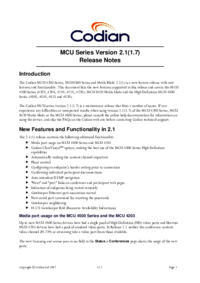








Comments to this Manuals